 ~Hangin in The Daisies~
~Hangin in The Daisies~This tutorial was written by
SassyCee on 2-27-09.
SUPPLIES NEEDED:
All supplies in this tutorial are from
the spectacular scrapkit by Swheat Creations.
You can find it at paradise4scrappers.com
or by clicking HERE.
Please add drop shadows of choice along the
way as I do not instruct you to do so.
~LETS GET THE PARTY STARTED NOW~
File New 600x600
Open frame2 and paste as new layer.
Resize if you would like, I did not.
Take magic wand and click inside the
frame. Selections/modify expand 2.
Copy and paste PinkBkg6 or paper
of choice as new layer.
Make sure you are on your paper layer
and selections/invert, hit delete
on your keyboard.
Move this layer under your frame layer.
Click back on your frame layer and once
again with your magic want click inside.
Modify/expand 2.
Paste Flowerpatch as a new layer.
Selections invert and hit delete on your
keyboard. Move this under your frame layer.
Open Bear3 or tube of choice and paste
as a new layer on top of the flowerpatch.
resize it by 50%.
Move it down towards the bottom of the
Flowerpatch.
Click on your frame layer again and repeat
the magic wand/expand steps from above.
Paste your flowerpatch layer again and move it
so you can see the bears through. See my tag for
reference.
Selections/invert and hit delete on your keyboard.
I then erased any part of the bears I could see
through the eyelets on the frame.
Open butterfly of choice and resize it by 20%
or smaller if you wish and paste it as a new layer.
Image free rotate/15/right.
Layers duplicate and mirror.
Move it to place of your choice.
Open leaves and place as a new layer UNDER your
paper layer. Move them to your liking. I erased
anything showing through the eyelets again.
Open Pearlbow4 or bow of choice and paste it
as a new layer you should be on the top layer now.
Resize it 60% and place it on the top left of the
frame.
Open ribbon3 and paste it as a new layer on the bottom
of the frame. resize it 60%.
Open daisy4 and resize it by 50% paste it as a new
layer on top of ribbon3 at the bottom of the frame.
Duplicate it and mirror. Duplicate it once more
and move this to the middle.
Open daisy3 and resize it by 50% as well.
Paste it as a new layer between 2 of the daisys.
Duplicate it and mirror.
Please add any watermarks and names now.
Thanks for trying my tutorial!
If you have any questions you can email me at
mzlilbrat2u@gmail.com


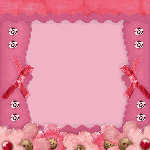
0 comments:
Post a Comment